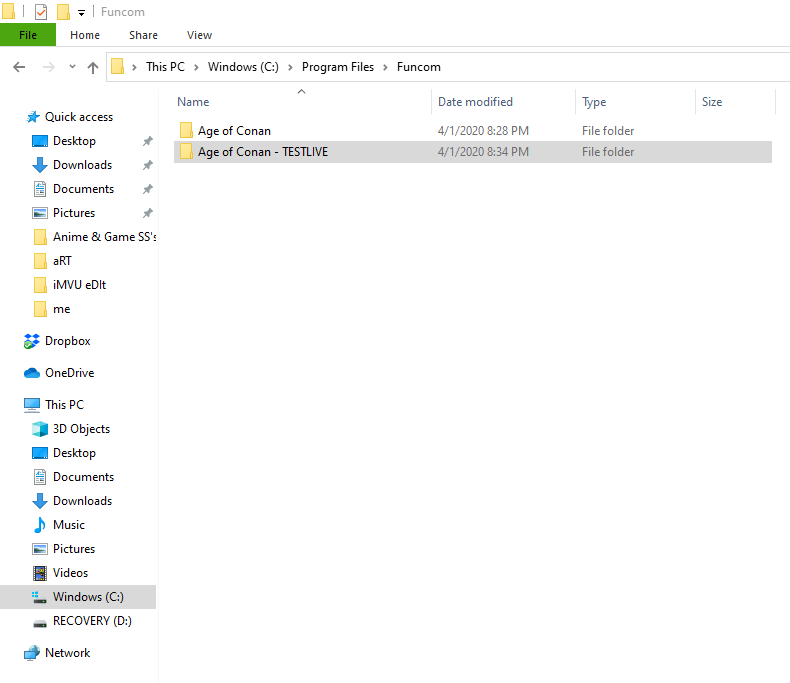Good Day Warriors!
Some Don’t understand how this works but I’m here to offer Visuals for individuals who need that “extra assistance”.
To begin You need to open the “Funcom Folder” or wherever you Age of Conan folder is located. In this case mine is Located in This PC > Windows (C:) > Program Files > Funcom > Age of Conan SC below
Afterward, You want to right-click on the Age of Conan folder and click copy then paste the copy anywhere you’d like to access it from. Note: The folder will automatically have the word “copy” at the end of the file name. both folders are displayed above in the screenshot, what I did there was copy the original in the same location but adding “Testlive” to the end of the file name instead of Copy.

Finally, after the folder is finished copying there are different ways to replace the “LIVE Local config file” With the “Test Local config file” All are similar it’s just based on what your preference is when it comes to this. I decided to open both of the folders, one folder which I had opened my copy of Age of Conan and the other is where I saved the TestLive local config file. I simply just dragged the config file over to the Age of Conan folder which then you will be prompted to replace the existing one “Click yes” and there you go. Run the patcher and you’re all set.

Also a side note for individuals who have Strange UI Installed:
Since Strange UI uses quick start and will skip the patcher process, instead of clicking Age of Conan.exe - Run the ConanPatcher.exe file as administrator to avoid skipping the update process.
Download link for Testlive local config file: http://cdn.funcom.com/aoc/LocalConfig.xml
To save this code:

I understand this information might not pertain to some of you but, I hope this helped if not you can directly PM me.
Safe Travels Warriors,
Bible