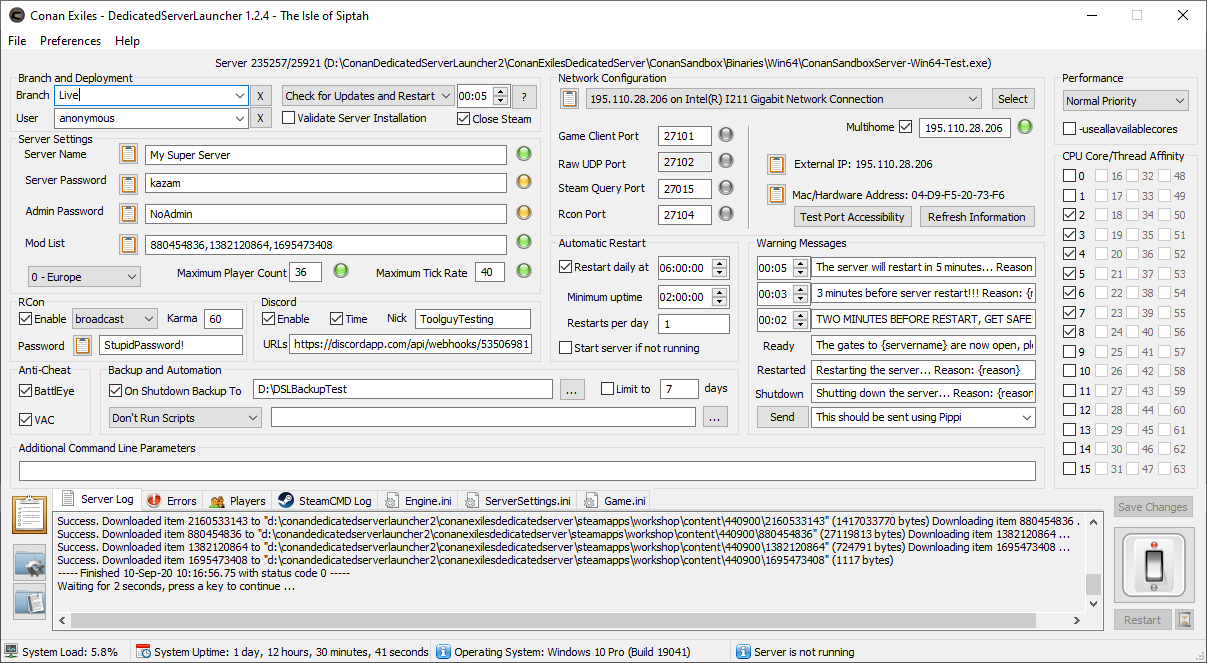Introduction
Our Tools Programmer Mickaël put together a tool to let you more easily set up and run a dedicated Conan Exiles server. After a few rounds of iterating, we wanted to make this tool available to you guys for testing and feedback. We also made this walkthrough to, hopefully, make the tool easy to understand.
Please post any feedback you have about this tool in this thread so we can improve it.
Quick Overview
The Dedicated Server Launcher is a small utility program designed to make it easier for players to run their own Conan Exiles Dedicated Server. Please don’t be scared by the length of the guide - we’re just being thorough!
Common hurdles this app helps with are:
- Deployment of server updates by transparently calling SteamCMD without having to deal with command line parameters
- Deployment and update of mods from the steam workshop
- Providing a simplified user interface to easily edit the core parameters required to get a server visible for other players (name, passwords, region, player limits, etc.)
- Providing easy to copy-paste parameters to simplify the configuration of the router or internet gateway (as well as check if the server can actually be reached from the internet)
- Providing easy access to the game server logs and configuration files
Here is what the tool looks like when it’s running:
[top]
Installation
The installation is fairly simple!
- You can either download
(Basically the latest version contains all the new features being added and tested, but potentially bugs, so if you just want something “that just works”, use the official version. When reporting issues, please specify which version you are using. Also, ideally, the file should be in its own folder on a disk with enough space to host the unpacked SteamCMD installation and associated game server (about 2 gigabytes at the moment).)
-
Put the executable anywhere you want on your computer, ideally in a folder directly at the base of a drive (like C:\ExilesServer) avoiding locations that have fancy characters or tabs in the path, or special locations like the desktop, download folder, or places with special access rights.
-
Run the program and edit the parameters you want, save the changes
-
Press the big button at the bottom right to start the server
At this point the tool will automatically install and update SteamCMD, which will then download the game server program as well as any mod you have specified.
NOTE: Upgrading to a new version is just a matter of having the new executable at the same location as the old one, they should be compatible. So, in case you encounter an issue with a more recent version, just go to the history section and download the previous one.
NOTE #2: You probably want to enable “Start server if not running” as well as “Launch program on login” (in the Preferences menu) if you want your server to automatically restart even if the machine reboots.
General Configuration
Server Settings
The Server Settings section of the UI allows you to modify the critical parameters of your server without having to actually run it, including which branch, name, region, and passwords you want it to use.
Some notes:
- Regarding the Branch: Please make sure you are using the same Branch as your players, and with the same installed version
- The Server Name will appear in the server browser, so try to find something descriptive but reasonably unique!
- The Server Password is optional. If you omit it, then anyone will be able to connect to the server
- The Admin Password is what you use with the “MakeMeAdmin” command in the game to access the Admin Control Panel
- The Player Count defines how many players can be running the game at the same time, this has a direct impact on performance: Your Core 2 laptop with a 5400 RPM hard drive and 4 gigs of ram will most probably not run 40 players very smoothly - if at all.
You can easily share the connection information with your friends by clicking the “Copy Connection Information” button. This is what the copy/paste would look like:
Name: My server is really awesome
IP: 195.410.28.64
Password: 9112
Code Version: 98222/17925 (default branch)
Remember that external clients will need to connect on the External IP, your machine local network ip is only valid on your side of the router, your friends can’t access it!
NOTE: If you only wish to play on your home network, without anyone accessing from the outside, you can just bypass all the network port forwarding, and instead of using the External IP you can use the Local IP of the server, which in Steam you can find by looking in the Steam (Top Menu) > View > Servers > LAN to find the locally running server and launch the game from there.
MULTIHOME Mode
If you want to run multiple servers on the same machine, each of them needs to be in a separate folder, use a different set of ports, and have the router/modem correctly route the external port to the correct local port on the computer running the servers.
(Similarly, if you want to run a game server and a game client on the same machine, they should be using different ports, if you keep the default ports 7777 and 2715 the first launched executable will lock the ports, and the other will not be able to access them).
How this works:
-
The “Game Client Port” and the “Steam Query Port” are now editable, and their content gets saved in the Engine.ini:
[URL] Port=7777 [OnlineSubsystemSteam] GameServerQueryPort=27015 -
A new “multihome” checkbox has been added. When disabled, the server launcher behaves as before, but when enabled it copies the IP of the currently selected adapter in the network list and uses it as a command-line parameter when launching the server (eg: -MULTIHOME=195.410.28.64)
Mod Manager
How this works:
A new UI element has been added, allowing the user to enter a list of mods they want to run on the server.
The “Mod List” entry accepts two types of values
- An actual numerical value like ‘860241645’ or ‘1422434062’ (which are the workshop identifiers on steam for ‘PauseOnEsc.pak’ and ‘ServerCore_hades.pak’)
- A full path pointing to a PAK file present on the user computer
Note: For convenience, the edit field has been tricked out to detect when the user pastes a link from the Steam Community page: If for example, the user pastes ‘Steam Workshop::LowerMonsterHPSolo’ the edit field will only copy the ‘1382120864’ part of the link.
Note: The “light” bulbs are not 100% foolproof, but if it turns red there’s definitely an issue, possibly the path to the PAK file cannot be accessed, or you have non-numerical entries.
When you are done adding the mods, remember to press Save Changes.
When starting the server, the system will as usual run SteamCMD to check for any updates, but it will also try to update any of the numerical ids mods (it will skip any of the local ones referenced by path), and when the update is done a brand new “modlist.txt” will be generated in the ‘conanexilesdedicatedserver\ConanSandbox\Mods’ subfolder.
You can validate that the mods are correctly found by the server by looking at the top of the servers logs where you should see something similar to this:
The DedicatedServerLauncher stores the information about which mods to install in the ServerSettings.ini file in a new ‘DedicatedServerLauncherModList’ entry:
If the combo a the top is set to “Auto-Check for Updates and Restart” the tool will then check every few minutes (as specified in the time selector on the right side of the combo) if a new version of the Game Server executable or mods have been published, in which case it will start a delayed restart operation after notifying players through RCon and Discord (if these have been setup).
You can also manually check for updates by clicking on the [?] button.
[top]
Rcon (Remote Console)
The only supported Rcon feature so far is the ability to broadcast messages to all your connected players, but it should make it easier for you to set up the server to use any of the other Rcon clients.
The Broadcast/Server selector (1.0.46) allows you to choose between the default Conan Exiles implementation showing a block message box (“broadcast”) or the new “server” command provided by the Pippi mod which writes the messages in the chat window instead.
You can read more about it here: Rcon - Official Conan Exiles Wiki
Note: RCON is using TCP for communication, not UDP, so be careful when doing the network configuration
Discord Webhook
In the same way, messages can be sent to players through RCon broadcast messages, it is also possible to send information to a Discord channel of your choice using the Webhooks API.
You can read about it on https://support.discordapp.com/hc/en-us/articles/228383668-Intro-to-Webhooks
Basically you need to add a Webhook to one of your channels on a Discord server and copy the URL provided by Discord in the URLs field of the Launcher.
By default, the messages will be displayed using the name of the Bot defined in Discord, but you can override that by entering a string in the Nick input field.
The Timestamp checkbox is there to force Discord to display the time on which each message was received, which can be useful if multiple messages are sent without anyone else speaking in the meantime _(when the messages are grouped they only have the timestamp of the first message).
Auto-Restart
The auto-restart functionality uses the following UI elements:
- A menu option in the preferences to allow the tool to automatically start with the computer session
- A checkbox which defines if the auto-restart is enabled or not
- A checkbox which defines if the tool should restart the server in the events it stops by itself
- A 24 hours time selection control used to define the time of the day when the server will restart (default is 6 AM)
- A 24 hours time selection control used to define the minimum uptime of the server before a restart (default is 2 hours)
- A numerical edit field, defining how many times per day the server should restart
The rationale for the uptime is that if for some reason you had to do some maintenance on the server, change some settings and restart it, you probably don’t want the system to restart it a couple of minutes or hours later just because that was the planned restart time.
Important: The Auto-Restart feature normally sends messages and waits for some amount of time before proceeding to restart, but if no players are currently connected then the Dedicated Server Launcher will not wait and immediately restart the server. This only works if the LogNet are enabled. If you disable the LogNet, the launcher will miss all the ‘Join succeeded:’ and ‘Player disconnected’ and thus will not know if there are any players on the server, and it will never wait, even if you have players currently on the server
(note: The earlier versions of the launcher used the “Status report” message from LogServerStat, but this is not the case anymore)
Web Status Page
The Dedicated Server Launcher contains a tiny web server which is used to manage a minimalistic web page which can be used to check the status of the server and do a few operations such as starting, stopping and restarting it.
You can refer to this post which contains many screenshots for more details, but the core of the thing is:
- Have a port value for the “Web Page Port” (default is the HTTP port 80)
- Choose a password in the “Web Page” section
- Enable the check-box in the same section
At that point you should be able to open a browser on your local network pointing to the IP of your server and see a simple web page with “Dedicated Server Launcher x.y.z” title.
If you want to access this page from outside your network, you need to port forward the web port similarly to what you did for the other ports used by the server.
You can improve the appearance of the page by adding a “html” folder inside the “DedicatedServerLauncher” folder created by the launcher (where “steamcmd.exe” is located).
If this folder exists, the “favicon.ico” and “style.css” will be loaded from there, allowing for custom looking web status pages
Messages
You can also use the three warming messages to automatically send a message to all the connected players:
- Rcon needs to be enabled (with a valid password, port, etc…)
- The time is the number of hours or minutes relative to the expected restart time
Note that since the delay accepts up to a 24 hours range, you can creatively use the feature to inform your players of regular events, advertise things, etc… the only limit is your imagination and the amount of bugs you may find when playing with it.
Messages can also contain “macros”, which are symbols that get expanded when displayed.
As of now there are only two available macros, but they are practical to send useful information to the players:
- {servername} - expanded to what you have set up in the Server Name field
- {steamconnect} - expanded to a connection string players can click on to connect
- {steamconnect_nopassword} - same thing, but without the password being displayed
- {reason} - expanded to display the reason for the server restart (mod update, automated, etc…)
- {ip} - replaced by the external IP address of the server
- {game_port} - replaced by the value of the game port
- {steam_port} - replaced by the value of the steam query port
- {rcon_port} - replaced by the value of the rcon port
- {server_password} - replaced by the server password
- {admin_password} - replaced by the admin password (beware!)
- {rcon_password} - replaced by the rcon password (beware!)
Example setting the “Ready” message to:
The {servername}'s server is now open, please join on {steamconnect}
will allow your Discord player to see the following clickable message:
The Toolguy’s server is now open, please join on steam://connect/123.231.132.213:27015/pass
Remember: The message sending feature requires Rcon and/or Discord WebHook to be enabled!
Backup
When enabled using the checkbox, the tool will make sure to make a copy of the most important files each time the server got shutdown (automatically or not), which should allow you to revert back to a usable state if for some reason something broke.
Each backup is stored in a separate folder with a timestamp for the day, containing subfolders for each restart happening that day, and contains the gamedb file, the last log file, and the three ini files usually modified by the tool (game, engine and server settings).
You can use the limiting option to only keep a certain number of days.
Since version 1.2.3 of the Dedicated Server Launcher, the backup feature is now able to backup any valid game database such as game.db (the base game), DLC_Siptah.db (from the new "Isle of Siptah’ DLC), or even player made maps with their own dbs. The only constraint is that the name should not finish by a number preceded by a underscore (so: “mygame_23.db” will not be backed-up)
Note: There was a typo in the naming of the option in version 1.0.13, so if you had set-up the backup trimming option and update to 1.0.14 or later, you need to re-enter the values.
Performance
Thanks to the options in the Performance section you can tweak how the processor(s) of your machines are going to be used by your game server, which can be useful if you want to run more than one game server on the same physical machine, or if for example, you need to run at the same time some software that conflicts with your game server.
By default, the game server process is running at normal priority, but you can use the combo selector to select alternatively “above normal” or even “high priority”. Please note that this is not magic, so if you increase the priority of the server, it means any other process on the machine is going to have a lower priority, which in certain cases can cause issues.
The “-useallavailablecores” checkbox’s only purpose is to add this actual option to the command line parameters given to the server when it is started. What it actually does is shrouded in mystery, but it does something inside the Unreal Engine. Feel free to play with the option ![]()
The 32 checkboxes… are used to indicate which processor cores should be ideally used by the game server. This is mostly useful if you have multiple servers running on the same machine so you can give them the best performance setup instead of letting Windows guess what would work. 32 cores should be good enough for recent ThreadRipper machines… if you happen to have 64 cpus, I guess I’ll have to find a better solution
Normally, you should be able to edit priority and affinity in the Server Launcher UI, in the ini file, or in the windows task manager, and it all should stay in sync as long as you keep the values valid: If you try to set non-existing core values in the “.ini” file, nothing will crash but most probably neither Windows or the DSL will show something consistent.
Network Configuration
The biggest hurdle when trying to set up a game server is to be able to access the internally hosted machine from the outside world.
By default, your networking equipment and software (routers, modems, ISP, and firewalls) are trying to protect you from the outside.
When trying to run a server, it means that you need to inform all these protection layers that you do wish to receive network packets coming from specific sources on specific ports. You also need to inform these systems about which of your machines should receive these packets.
This is called “Port Forwarding”.
Port Forwarding
Setting up Port Forwarding may differ based on the models and brands of routers and modems. However, they all use the same basic model where you select some input ports and redirect them to some specific machine on your internal network.
For example, here is what it looks like using AsusWRT (on an Asus RT-N66U):
You should enable port forwarding for BOTH UDP and TCP protocols.
Static IP
Technically speaking, you do not need to set up static IPs on your network to have the system working.
It is, however, possible that if you reboot your server machine or for some reason need to reboot your router, the game server may receive a new IP address. This address could be different from the one you have set up for port forwarding.
You can generally assign a fixed IP on your local network by selecting a specific network card (generally identified by its MAC or Hardware Address) and assign to it the IP number you want.
You can use the information provided by the Dedicated Server Launcher “Networking” part to copy the network card address into your clipboard.
Firewall
If despite everything you still cannot get through, make sure that you do not have a firewall somewhere configured to block everything.
If you have to use a Firewall, make sure you add Inbound rules for each of the ports (Game Client, Raw UDP, Steam Query - and eventually Rcon if you want to use it) to allow incoming traffic, both on TCP and UDP.
Troubleshooting
IF you are having problems, please check this list:
The Dedicated Server Launcher is crashing/exiting
- Check if there is anything strange in the DedicatedServerLauncher*.txt log files
- Check if there are some crash dumps (.dmp files) in the folder
- In any case, we are interested in hearing about that, so please let us know here on the forums.
I can’t join my own server, but others can
- For the machines on the same local network, try to Direct Connect using the local IP of the server instead of the external IP
Players can’t see the server
- Do you get three green lights if you click on “Test Port Accessibility”?
- Are the players using the same branch as your server (default/test live)?
- Are the players using the same version as your server (one could be updated and not the other)?
- In the server list, if the server is running with some mods, make sure the “Show modded servers” checkbox in the upper right is checked.
The server is super slow
- How bad is the “System Load” in the status bar at the bottom?
- Have you set up some exclusion rules for your antivirus so it does not spend its time scanning the server file?
- Have you installed the server on a fast disk drive?
- Does the server have enough memory?
- Have you checked your internet’s speed (Ex: https://fast.com/)? And that nobody else on your network is using up bandwidth at the same time?
Mod updates are not properly detected
There are multiple things that can make the mod/server update to fail, but the most common one is a misconfiguration of the server time and date:
- Use SNTP (Simple Network Time Protocol), also called “Internet Time” so it’s properly updated automatically based on some ultra accurate Atomic Clock somewhere else in the world
- Making sure you selected the right time zone and correct DST (Daylight Saving Time) settings
The server stops and exits soon after starting
Again, there are many possible issues, one being the server not being able to access to the network ports in needs, either because they are already in use by another application, or because you had a typo on your manually entered IPs (ex: MULTIHOME value).
Check your server logs for network-related errors such as:
- LogNet:Error: Ping socket bind at 192.168.0.123:1234 failed
- LogOnline:Error: Failed to bind listen socket to addr (192.168.0.123:12345) for LAN beacon
or any similar mentioning “Error:” and “socket” or “LAN”
Authentication failure error message
In order to properly authenticate on the Funcom Live Services, the server machine needs to have TLS 1.2 enabled in the Internet Options.
This is normally the default setting on Windows 10 and later, but if you are repurposing an old Windows 7 machine for example, you have to make sure this option may is enabled.
Importing an existing server
If you already have a server, configured without using the Dedicated Server Launcher, you can’t reuse it directly, but importing your changes is quite easy to do: All you need is to copy/overwrite the “.ini” files, dbfiles, logs, etc… from the other server folder, it should just work™.
So basically the idea is:
- You put the DedicatedServerLauncher executable somewhere
- You install the default server with the tool
- You locate the location of the Saved/Config folder by clicking the blue icon at the bottom left
- You overwrite whatever is there with the files from your old server configuration
I may be missing something, but that’s the crux of it.
Normally the tool should pick up all the changes immediately and they should be reflected in the UI.
Frequently Asked Questions
Q: How much disk space do I need?
A: At this time, the server install uses about 1.8 gigabytes. We recommend at least 2+ gigs to be safe, as this accounts for your game database and log file sizes increasing, and such.
Q: Do I need to keep the Dedicated Server Launcher running at all time?
A: No, the Dedicated Server Launcher is just a helping hand, that’s why the SteamCMD and Game Server windows are fully visible outside the UI: You can close the launcher as soon as your server is running.
(That being said, the automated server restart features will only work if the tool is running.)
Q: The Server List does not show my Server
A: The Server List, both in Steam and in the game is using the same data, which unfortunately is not able to handle the very large number of Conan Exiles servers. The system uses some kind of priority matching to select what to show, based on how long the server has existed, been running, etc… plus some internal limits, etc… the bottom line is: It’s not because your server does not appear in the list that your server is not working fine, using Direct Connect or a Stream Link would just work fine.
Q: Where are the settings saved?
A: The Dedicated Server Launcher is using the game server .ini files (in ConanSandbox\Saved\Config\WindowsServer) to store everything it needs, there are no other configuration files or registry parameters.
Q: I’m running out of disk space, can I move my server without losing anything?
A: As long as you make sure that the Launcher, SteamCMD and the game server are not running, you can rename the folder, move it to another drive, or even move it to another computer (remember to check the network accessibility). You can also copy the entire folder for backup.
Q: Will the tool update my mods automatically?
A: Only the ones entered as numerical workshop identifiers. The ones you downloaded manually and put in a folder will not be updated.
Q: Errors when updating mods
A: If your mods stop being updated, and SteamCMD displays errors such as ‘\src\common\contentmanifest.cpp (650) : Assertion Failed: !m_bIsFinalized’ then you are probably a victim of the SteamCMD bug which has been reported by many people for many games.
Some people are saying that deleting the appmanifest_xxxxx.acf in the steam apps folder fixes it, but some other people are reporting that the fix did not work for them…
Q: Errors ’ entry point ?IsAlive@CThread@@QEBA_NXZ could not be located’
A: If you receive this error (The procedure entry point ?IsAlive@CThread@@QEBA_NXZ could not be located in the dynamic link library) when starting the server, it probably means that that Steam client is running.
If you shut down the Steam client, then run the server, the problem should not happen. You can restart the Steam client after that and it should work fine.
It’s obviously something we should try to fix, but apparently it happens with other Unreal based game servers, so that may not be trivial to fix.
Q: Can I play Conan Exiles on the machine that hosts my server?
A: It is a little bit of a hit-or-miss situation, it works for some people and fail for other, but the idea is to make sure that the client and server are not using the same ports, so instead of the default 7777, 7778 and 27015 you may want to try to change the server to use 7779, 7780 and 27016 (with obviously the proper port forwarding rules on your router)
Q: Will the tool source code be available?
A: Most probably not: Technically there’s nothing confidential or very important in the tool code itself, but it relies on decades of code developed for multiple projects, including some third party code we would not be allowed to release. Sorry.
Q: Can this tool be used to manage Xbox or PS4 servers?
A: We are unfortunately not allowed by game console publishers to release server executable to the public. (I guess they probably fear that they could be hacked and allow people to play online without having the right subscription level.)
Q: The server is complaining about the DirectX and VC 2015 Runtimes
A: If you get an error dialog about Direct X and Visual Studio C++2015 runtimes being missing, just try to download and install the UE4 Prerequisites file.
Q: What do I need to do so that the server restarts at 19:30, 02:00 and 10:00?
A: Well, you can’t have these exact values, but you can approximate.
Basically you have two parameters:
- The reference hour for one of the restarts
- The number of restarts per day
the other restart times are computed from the first one modulo 24 hours.
So let say you want three restarts per day, you need to write “3” in the dialog, which will give you a restart every 24/3 = 8 hours.
If your reference time is 02:00, it will restart at 02:00 then 8 hours later, so at 10:00, then 8 hours later, so 18:00.
If you absolutely want 19:30 as a restart time, then set this as the reference time, the server will then restart at 19:30 then 8 hours later at 03:30 (19:30+8-24) then another restart at 11:30.
Q: How can I enable PvP, PvE or PvE-C mode on my server?
A: I’ve avoided so far to add any of the settings that could be changed in the in-game interface, because these had historically a tendency to change often, also there is no clear limit of where we want to stop.
Basically, the launcher is there to make it easier to get your server running, but after that, you should just log on it, and then set up the parameters in the admin interface in the game.
The official servers settings are a mix and match of multiple parameters: There’s no “PvP” or “PvE” setting, what there is instead is a bunch of different parameters set to different values, and these have been regularly changed based on the community requests, adding these in the tool would be probably a permanent race for me to add this or change that.
Now, let me think out loud, maybe what would work is an easy way to apply community made sets of settings, like kind of templates that people could share, and that the tool would allow you to apply automatically, like for example a “Peaceful Role Play” template, with PVP disabled, faster XP, etc…
Then if somebody wants to make a “PvP” template, that would work as well, just select it and it would apply whatever parameter is necessary.
Q: Can I restart or upgrade the launcher while the server run?
Closing the Dedicated Server Launcher is 100% safe, the server will continue running as if nothing happened, and when you relaunch a Launcher (the same one, a previous one, or a new one) it will pickup the situation from where you were.
The launcher is basically stateless, all the information it uses is derived from what it finds in the Exiles Server it manages:
- If the folder does not exist → Needs to be installed
- If the folder exists, then from that if knows where the ini file, log files, gamedb and server executables are located
- If there is a running process that matches the path of the server executable it found in the folder, then it’s the one we are managing, just look up the process id and fetch information from there
[top]
Release History
1.7.9 (06 may 2024)
Fixed a few issues with the “Run Script” feature:
- The log now contains a line indicating the script is running (or failing) with the complete path and parameters
- The blocking dialog is now a Windows notification popup
- If Discord is configured, you will receive a message there saying that the script could not run
Dedicated Server Launcher 1.7.9
1.7.8 (23 april 2024)
- Added +logoff to all the SteamCMD commands to help solve some issues with never ending Steam updates for some players
Dedicated Server Launcher 1.7.8
1.7.7 (07 march 2024)
- Disabling multi-home should not invoke the server with -MULTIHOME= anymore
Dedicated Server Launcher 1.7.7
1.7.6 (05 march 2024)
- Added the LogStats “Player=” information as a deciding criteria for early restart of the servers
Dedicated Server Launcher 1.7.6
1.7.5 (22 january 2024)
- Fixed a crash happening when the game server log reaches a size of 2.2 GB
Dedicated Server Launcher 1.7.5
1.7.4 (17 january 2024)
- Added the possibility to run pre/post scripts (called BeforeSteamCMDLauncher.bat and AfterSteamCMDLauncher.bat) to the batch file handling SteamCMD
Dedicated Server Launcher 1.7.4
1.7.3 (16 january 2024)
- Found an issue with the ‘DedicatedServerLauncher.ini’ being reloaded spammingly if the content was never saved
- Fixed the log messages mentioning ‘DedicatedServerLauncherRoot.ini’ instead of ‘DedicatedServerLauncher.ini’ and added from which folder the two files are from (one is at the root the other is in the config folder)
Dedicated Server Launcher 1.7.3
1.7.2 (30 june 2023)
- Fixed a formating statement issue causing the DSL to crash when trying to display an error message related to not being able to start the server
Dedicated Server Launcher 1.7.2
1.7.1 (26 may 2023)
- Added a menu option to select if the Public Beta mods should be loaded from the Live or Public Beta workshop items
- Fixed an issue with the update check not querying the proper branch for the server executable
Dedicated Server Launcher 1.7.1
1.7.0 (25 may 2023)
Improved the DSL web status page:
- Added a few class names on the web status page
- Added some proper buttons to login, start, stop and restart server
- Added some proper categories with list views for the displayed parameters
Changed to the branch selection:
- Changed the way the live/testlive/publicbeta branch selection works
- Added support for the server executable name changing from ConanSandboxServer-Win64-Test.exe to ConanSandboxServer-Win64-Shipping.exe
Dedicated Server Launcher 1.7.0
1.6.9 (21 april 2023)
- Added some error checking and reporting for the cases when the DSL is not able to load the log file properly
- Made a change in the way the server logs are parsed to help with some entries being missed in some conditions
Dedicated Server Launcher 1.6.9
1.6.8 (21 march 2023)
- Fixed an incorrect formatting statement in the code display error messages when the DSL fails to load a Steam workshop page for a mod
- Added a few more information to the mod workshop error messages to systematically indicate the workshopid of the mod causing troubles
Dedicated Server Launcher 1.6.8
1.6.7 (13 march 2023)
- Fixed an incorrect formating statement in the “copy connection information” option
- Added to the DSL Logs all the “Join succeeded” and “Player disconnected” messages, to help tracks some discrepencies between players logged on the server and on the DSL
Dedicated Server Launcher 1.6.7
1.6.6 (14 february 2023)
- Fixed an incorrect formating statement in the “test port” function, which crashed the server when reporting a non accessible port
- Fixed an incorrect formating statement in the display of the planned restart message
- Fixed an incorrect formating statement in the [?] dialog that checks for mods being up-to-date or not
Dedicated Server Launcher 1.6.6
1.6.5 (13 february 2023) - Not recommended for use
- Now uses ‘(Engine Initialization)’ instead of ‘WorldPersistenceDone’ as a marker to detect when the server is ready to accept connections. On big servers there can be 5 minutes or more between these wo events
- Internal: First version of the code after the fmtlib upgrade, and split of the ini loading code into multiple functions
Dedicated Server Launcher 1.6.5
1.6.4 (21 october 2022)
- Server auto-restarting is now properly detected, a message is indicated in the log, and the title bar “process ID” updates properly.
Dedicated Server Launcher 1.6.4
1.6.3 (20 october 2022)
Server auto-restarting is now properly detected, a message is indicated in the log, and the title bar “process ID” updates properly.- Testing a new way to detect the number of players currently connected to the server
- Added a list of currently connected players in the Players tab log
Dedicated Server Launcher 1.6.3
1.6.2 (29 august 2022)
- Replaced the message “Initiating a early shutdown since there are no player connected.” by “No players are connected, initiating early shutdown.” as the prefered choice of 64% of 28 voters.
Dedicated Server Launcher 1.6.2
1.6.1 (23 August 2022)
- Fixed an issue in the mod manager which still refered to the STEAM_ID_CLIENT defined instead of m_SteamIDClient overridable variable
Dedicated Server Launcher 1.6.1
1.6.0 (6 July 2022)
- Added a Chat Tab
- Modified the log scroll logic so it does not auto-scroll if the current position is not at the end of the log view
- Added support for Exiles 3.0 log format change
- Did some fixes in the JSon format of the data sent to Discord
Dedicated Server Launcher 1.6.0
1.5.8 (9 december 2021)
- Added a /alert option to the RCon method combobox
Dedicated Server Launcher 1.5.8
1.5.7 (7 december 2021)
- The number in the “Players” tab should now go down when players leave (with some latency, the information is only updated when the server the “exiles-stats?players=” message appears in the log)
Dedicated Server Launcher 1.5.7
1.5.6 (2 december 2021)
- Another tweak on the “no player check”, this time checking that the minimum server-uptime is larger than the largest restart warning delay duration
- Moved the call to +force_install_dir before +login since SteamCMD was asking us to “Please use force_install_dir before logon!”
- Forced the SteamCMD window to use 180 columns to avoid truncation of lines in the SteamCMD tab
- The ToolTips display duration has been extended from 5 to 30 seconds, to give you a chance to read the longest ones
Dedicated Server Launcher 1.5.6
1.5.5 (10 november 2021) - Not recommended for use
- Moved the “no player check” inside the proper curly brace, and added a check on server shutting down to avoid having the information message been shown more than once
- Added {dsl_version}, {server_revision}, {server_snapshot} and {branch_name} magic tokens
Dedicated Server Launcher 1.5.5
1.5.4 (4 november 2021) Not recommended for use
- Identical to 1.5.3, but the endless restart glitch should now be fixed
Dedicated Server Launcher 1.5.4
1.5.3 (2 november 2021) Not recommended for use
- The launcher now checks for the presence of a RequiresRestart.txt file, and initiate a restart of the server if it found it (the content is displayed in the restart message)
- The game server will now restart early if there are no player connected during the final countdown instead of waiting, which should help reduce the downtime when the server needs to restart for updates
- The “Players” tab is now modified when the number of players change so it’s directly visible in the UI
- If a “Html” folder exists, the “favicon.ico” and “style.css” will be loaded from there, allowing for custom looking web status pages
Dedicated Server Launcher 1.5.3
1.5.2 (4 october 2021)
- The external IP check will not send Discord messages about failed IP changes (“The external IP address for the server changed from ???.???.???.??? to x.y.z.w”), instead it will just log “Could not fetch the external IP for local IP x.y.z.w” into the launcher log.
- The code which tries to figure the external IP should now properly do the request using the selected network interface when the user has multiple external IPs
Dedicated Server Launcher 1.5.2
1.5.1 (24 august 2021)
- Fixed a problem with the log file loading which in some cases would trigger a full reloading of the log, resulting in redisplaying the “server ready” message
- Fixed the initial values of the karma points and backup trim duration
Dedicated Server Launcher 1.5.1
1.5.0 (23 august 2021)
- First version of the build in webserver page, allowing to see basic information about the game server, as well as Starting, Stopping and Restarting it.
- Optimized the loading of the log files to speed up the launcher start up time when having to parse gigabytes large files
Dedicated Server Launcher 1.5.0
1.4.6 (10 june 2021)
- Added some code (SetEnvironmentVariable(“OPENSSL_ia32cap”, “:~0x20000000”)) to avoid OpenSSL issues on recent Intel processors (10th and 11th generation)
Dedicated Server Launcher 1.4.6
1.4.5 (29 april 2021)
- Modified the Zombie Check to properly handle time changes leading to spurious time stamp comparison
Dedicated Server Launcher 1.4.5
1.4.4 (19 april 2021)
- The “Looks like this is an unkillable Zombie :'(” message should not be displayed anymore if the server was successfully killed just before
- The “Checking if SteamCMD started…” should appear less frequently now
Dedicated Server Launcher 1.4.4
1.4.2 (15 april 2021)
- Added the ShellExecute return code to the “Failed starting the game server” error message
Dedicated Server Launcher 1.4.2
1.4.1 (12 april 2021)
- The “Zombie Check” now ignores the “other” part of the IO information: Apparently when the server is stuck on shut down, it still perform some other stuff.
- Added some magic tokens to the messages: {server_pid}, {map_name}, {date_now_iso}, {date_now_human} (please note that the ISO date is in UTC, while the human readable one is using the local time of the server)
- The magic tokens can now be used in the Discord bot name, so you can use {servername}: ‘{map_name}’ if you want to display the name of the server and the selected map automatically
- The Discord JSON packet will now use the “description” instead of the “content” field when the “Time” check box is enabled, since apparently the API was changed last week
Dedicated Server Launcher 1.4.1
1.4.0 (24 march 2021)
- The “Launcher” log tab now has the date and time displayed for each entry in the log (local time)
- The RCon connection now has a 10 seconds timeout, to avoid the tool to stay stuck in case of bad connection (or server stuck), and the error messages are now properly sent to the launcher log instead of being printed to stderr
- A new “Zombie Check” checkboard and delay has been added: When enabled it will automatically try to kill the process if the monitored input/output data has not changed for a specified amount of time
Dedicated Server Launcher 1.4.0
1.3.9 (3 march 2021)
- Replaced some direct calls to SendDiscordWebhookMessage by BroadcastMessage instead (which calls both RCon and Discord)
Dedicated Server Launcher 1.3.9
1.3.8 (22 january 2021)
- The status bar should not appear truncated anymore if the launcher is started on a very small screen width (like a tiny Remote Desktop Session)
- Removed the “Close Steam” option
- Renamed “Stream Query Port” to “Source Query Port”
Dedicated Server Launcher 1.3.8
1.3.7 (13 january 2021)
- Modified the server update detection code to use the “buildid” field of the ACF files instead of the timestamps to avoid problems when switching between two branches where the same build has been deployed being detected as an update.
Dedicated Server Launcher 1.3.7
1.3.6 (11 january 2021)
- Added “validate” to each of the +workshop_download_item command sent to SteamCMD, hopefully this will help with timeouts on large mods
- The launcher now monitors the External IP and signals when it changes
Dedicated Server Launcher 1.3.6
1.3.5 (8 december 2020)
- Modified the modlist drag and drop to allow reimporting a modlist by replacing ids if they are in the steamapps\workshop\content subfolder
Dedicated Server Launcher 1.3.5
1.3.4 (30 november 2020)
- The log output of the SteamCMD operation is now added to the Dedicated Server Launcher log files in a section starting by STEAMCMD OUTPUT
- Added a new tab with the content of the Dedicated Server Launcher log
Dedicated Server Launcher 1.3.4
1.3.1 (1 october 2020)
- Fixed a bug introduced in version 1.2.5 with the “Test Port Accessibility” showing grey instead of red lights for errors.
Dedicated Server Launcher 1.3.1
1.3.0 (21 september 2020)
- Added a combo selector to choose between the various maps that can be played on
- Added a new “DedicatedServerLauncher.ini” file, with its own tab, for the Dedicated Server Launcher settings, to avoid conflicts with the server rewriting ini files
- Moved the “Branch” and “User” settings from “ServerSettings.ini” to “DedicatedServerLauncher.ini” to avoid problems with passwords disappearing
- Fixed an assertion related to the Steam Login username not being set in some cases
- When changing branches, users or map, the launcher now clearly indicates the reason for the change
- It is now possible to modify the ini files directly from the tool, use CTRL-ENTER to insert new lines, and CTRL-S to save [EXPERIMENTAL]
Dedicated Server Launcher 1.3.0
1.2.5 (18 september 2020)
- The dedicated server launcher log files (in the /Logs subfolder) will now clearly indicate which ini file failed saving when it happens.
- The backup code now also handles the “blacklist.txt” and “whitelist.txt” files
- All restrictions on the maximum number of players have been removed, that does not mean your server will manage to run with 150 players, but if you want to try, you now can
- Add the server PID in the title bar, can be useful to locate the process to see which port it uses in NETSTAT, or to simply kill the process
- Modified the “Test Port Accessibility” to give some proper diagnostic on what did go wrong: TimedOut, could not bind the port, …
- Added a new “Mods” tab, which only lists the server log lines containing mod related stuff
Dedicated Server Launcher 1.2.5
1.2.4 (17 september 2020)
- Fixed an issue with the ini file parser which would not properly remove duplicate entries in the ini files
- Added a new “Errors” tab, which only lists the server log lines containing the “:Error:” pattern
- Added a new “Players” tab, which only lists the server log lines containing the “Join succeeded” or “ChatWindow:” patterns
- Added alternative tooltip description for the log output depending on which tab is selected
- The currently running map name is now displayed in the title bar
- Found out that the crash reporting did not work: Neither the log file or crash dump were sent, hopefully should work now
Dedicated Server Launcher 1.2.4
1.2.3 (16 september 2020)
- Fixed a crash happening when trying to load older .ini files that did not have a “DedicatedServerLauncherServerAffinityMask” entry set
- Changed the backup code so it can properly handle additional game database files, such as the Siptah DLC one or any additional game db created by players for their own custom maps
Dedicated Server Launcher 1.2.3
1.2.2 (14 september 2020)
- Added some proper quoting to allow SteamCMD to run if the Dedicated Server Launcher was installed in a folder containing spaces in the name
Dedicated Server Launcher 1.2.2
1.2.1 (10 september 2020)
- Added a tabbed view allowing to visualize the server init files and steamcmd output in addition to the server log
- Added support for CTRL-A and CTRL-C to the log output, should make it easier to copy-paste the content
Dedicated Server Launcher 1.2.1
1.1.2 (28 august 2020)
- Moved the “Additional Command line parameters” before all the other parameters (‘-MULTIHOME’, ‘-useallavailablecores’, ‘-MaxPlayers’) to allow passing things like custom map names which apparently need to appear first in the list
- Added some magic tokens to the Discord messages:{steamconnect_nopassword}, {ip}, {game_port}, {steam_port}, {rcon_port}, {server_password}, {admin_password}, {rcon_password}
Dedicated Server Launcher 1.1.2
1.1.1 (10 August 2020)
- Fixed a problem involving mod ids larger than 2147483648 (2^31) caused by the use of an “int” variable instead of “uint64”
Dedicated Server Launcher 1.1.1
1.1.0 (17 july 2020)
- Hopefully fixed the {reason} tag being overwritten by the reason of the auto-restart message
- Fixed a case of crash or freeze happening if SteamCMD fails with an error (caused by ProcessMessage recursion when the error dialog is displayed)
- Replaced the Live/TestLive radio buttons by a combo box with an edit field that allows to add and remove branches, with an optional password (pipe separated)
- Added a similar combo box system to select a username and password for SteamCMD access to private branches
- The modlist edit field now also accept a copy-pasted list of mods that are separated by ‘;’ or ‘carriage return’ (from multiple lines),
and will ignore the “.pak” keyword (so “880454836.pak” will be properly detected as “880454836”),
and parse folder names as mod id in some specific cases (like “…......\workshop\content\440900\880454836/Pippi.pak” will be properly detected as “880454836”) - Drag and Dropping a modlist.txt file on the Dedicated Server Launcher UI will ask if you want to replace your mod selection with what is in the modlist.txt file
- It is now possible to select between ConanExiles and XXXX by changing the TARGET_PROJECT value in resource.h to either PROJECT_CONAN or PROJECT_XXXX (Compile-time option)
Dedicated Server Launcher 1.1.0
1.0.49 (14 july 2020)
- Clicking on the game server path on the top now opens an explorer window to the location of the executable
- Added some tooltips on the various UI elements to make it easier to learn the UI (can be enabled/disabled in the Help menu)
Dedicated Server Launcher 1.0.49
1.0.48 (26 may 2020)
- Updated the magic tokens so they are also applied to RCon messages
- The {reason} magic token should now work properly with the automated restart messages as well
Dedicated Server Launcher 1.0.48
1.0.47 (25 may 2020)
- Fixed a bug in the UI framework which would truncate the values to 2048 characters (problematic for the list of mods when using full paths) (veekay)
- Added a {reason} magic token to the Discord messages, allowing to insert the reason (in English) for why the Launcher decided to stop or restart the server (Fritzli)
- Removed the “Documentation” link in the Help menu, and fixed the “Forum thread” to actually point to the correct support thread
- Updated the about dialog to mention 2020 instead of 2019
Dedicated Server Launcher 1.0.47
1.0.46 (21 April 2020)
- Added a combo box to select between “server” and “broadcast” when sending RCon messages (Maldred)
- Fixed a bug where the Run Script option used the wrong variable (Server Priority) to select the behavior.
- Reordered the UI element for a more logical and nice to use tab order
Dedicated Server Launcher 1.0.46
1.0.45 (10 March 2020)
- Extended the CPU/Core list to 0-63 instead of 0-31
- Fixed a bug where the affinity mask would not be reapplied after the server was restarted
Dedicated Server Launcher 1.0.45
1.0.44 (29 November 2019)
- On a fresh install, the Launcher was not properly saving the first entry of newly created sections in ini files
Dedicated Server Launcher 1.0.44
1.0.43 (05 November 2019)
- Reverted back to the default ports 7777/7778/27015
Dedicated Server Launcher 1.0.43
1.0.42 (11 September 2019)
- THIS VERSION HAS PROBLEMS with the port numbers, so should probably avoid it
- Added the steam query port to the “copy connection information” button
- Changed the default ports used by the server from 7777/7778/27015 to 7779/7780/27016
Dedicated Server Launcher 1.0.42
1.0.41 (30 July 2019)
- Added a “Close Steam Client on Server Startup” option
Dedicated Server Launcher 1.0.41
1.0.40 (1 July 2019)
- Fixed the ModUpdate check to not trigger if the auto-restart has already displayed the first warning message
Dedicated Server Launcher 1.0.40
1.0.39 (21 May 2019)
- Changed the default value of MAX_PLAYER to avoid it to reset when set to 40 (many players)
- Slashes in paths to unmanaged mods should not get replaced by underscores on loading anymore (Vitrius)
- Hacked around a solution for the dialog being truncated if the screen resolution is smaller than 1205 pixels (Sher)
Dedicated Server Launcher 1.0.39
1.0.38 (16 April 2019)
- Added the handling of both MON DAY and DAY MON in the steam time stamp parsing, because apparently cURL fetch results are not as stable as expected

Dedicated Server Launcher 1.0.38
1.0.37 (15 April 2019)
- Even more debugging messages…
Dedicated Server Launcher 1.0.37
1.0.36 (15 April 2019)
- Added some debugging messages to the mod checking code to get a better idea of why it fails for BruteMan
Dedicated Server Launcher 1.0.36
1.0.35 (2 April 2019)
- Added a “Check Now” button to look for possible updates of the server and mods, to help debugging
Dedicated Server Launcher 1.0.35
1.0.34 (29 March 2019)
- Sixth pass implementation of the mod update check: Adding a “timezoneOffset=0,0” Cookie to the HTTP request’s headers seems to be forcing the page to be in UTC instead of PDT/PST time (going to call it PTSD from now on)
Dedicated Server Launcher 1.0.34
1.0.33 (19 March 2019)
- Fifth pass implementation of the mod update check (did not actually work since I was checking the wrong branch in the acf file)
Dedicated Server Launcher 1.0.33
1.0.32 (19 March 2019)
- Fourth pass implementation of the mod update check (version update should work for both Live and TestLive)
Dedicated Server Launcher 1.0.32
1.0.31 (18 March 2019)
- Third pass implementation of the mod update check (detecting new versions of the game server and restarting)
Dedicated Server Launcher 1.0.31
1.0.30 (14 March 2019)
- Instead of the immediate restart button, could we get another one that starts the same countdown that regular restarts do (eg. 10, 5, and 2-minute warnings). (MidnightFC)
- Second pass implementation of the mod update check
Dedicated Server Launcher 1.0.30
1.0.29 (12 March 2019)
- The MaxPlayers parameter is now passed on the command line, should help keep it sticky
- First pass implementation of the mod update check
Dedicated Server Launcher 1.0.29
1.0.28 (9 March 2019)
- No changes compared to 1.0.27 other than actually not freezing randomly
Dedicated Server Launcher 1.0.28
1.0.27 (8 March 2019)
- Manual Restart and Shutdown messages are not sent on RCon anymore, that was apparently confusing
- The content of the ‘Send’ box is now saved, and up to 50 messages are stored in a combo box for easy retrieval
- Fixed a problem with the “.ini” file parser not correctly detecting UCS16 file format (when using Unicode characters in strings)
- Fixed a problem with the “.ini” file parser not de-escaping \, ', etc… characters generated by the GameServer on resave
- Hopefully fixed the problem with SteamCMD starting twice now and then [Take Two]
- Added some magic tokens ({servername} and {steamconnect}) to the Discord messages, allowing to insert the server name or steam connect connection string
Dedicated Server Launcher 1.0.27
1.0.26 (26 Februar 2019)
- Hopefully fixed the problem with SteamCMD starting twice now and then
- Changed the “could not find server executable" message to “No Server installed: Please click on the install button (located bottom right!)” to limit confusion
- Added horizontal scrollbars to the log output window
- Modified the warning dialog box when starting a server to allow the user to either “Save then Start”, “Start without saving” or “Cancel”
- Added fields for custom messages for restart, ready, shutdown, etc…
- Manual Restart and Shutdown messages are now also sent on RCon - not just on Discord
Dedicated Server Launcher 1.0.26
1.0.25 (16 January 2019)
- Disabled the TestPort when the server is running to make it less confusing
- Possibility to run the BAT scripts on Startup as well as Shutdown (either BEFORE or AFTER the backup) to allow various maintenance operations (like a reboot of the machine)
- The name of the discord bot can be edited
- Messages are now sent on Discord when the server is ready, being manually shutdown and restarted
- Updated the © to 2019 in the About Dialog (Yeah I know, super important change…)
Dedicated Server Launcher 1.0.25
1.0.24 (19 December 2018)
- No changes compared to 1.0.23 other than proper double quoting of the URL.
Dedicated Server Launcher 1.0.24
1.0.23 (18 December 2018)
- Added support for sending messages to Discord through the Webhook API.
Dedicated Server Launcher 1.0.23
1.0.22 (17 December 2018)
- Added processor affinity support and “use all available cores” command-line option
- Added an option to select the server priority settings (NORMAL, ABOVE NORMAL, HIGH)
- Added a field to add optional command line parameters
Dedicated Server Launcher 1.0.22
1.0.21 (11 December 2018)
- Player count is correctly reset on server restart
- Disable the generation of the modlist.txt if the file is read-only and there are no mods in the mod list edit field
- Added a “number of restarts per day” additional field
Dedicated Server Launcher 1.0.21
1.0.20 (30 November 2018)
- Forced the Restart Daily and Minimum uptime date control to use HH:mm:ss format to ensure 24-hour format is displayed (instead of AM/PM on US machines)
Dedicated Server Launcher 1.0.20
1.0.19 (19 November 2018)
- Fixed the manifest problem that resulted in the UI cutting in two when font scaling was set to more than 100%
- Fixed the behavior of the Save Changes button (it stays grayed out if nothing has changed)
Dedicated Server Launcher 1.0.19
1.0.18 (14 November 2018)
- The INI file loading and saving has been completely rewritten, normally your “.ini” files should stay nice and clear, without duplicated entries
- All buttons are now active at all time: The users are responsible for knowing about what they are doing, like not updating things at the same time as the game server
- The number of connected players is now displayed in the status bar (changes from “Game server is running” to “1 player connected” when somebody starts playing)
Dedicated Server Launcher 1.0.18
1.0.17 (15 October 2018)
- Fixed a problem with the RCON Port value being loaded from the wrong “.ini” file (Engine.ini instead of Game.ini)
- Made the detection of INI file sections case insensitive (apparently sometimes [URL] is present as [url])
Dedicated Server Launcher 1.0.17
1.0.16 (21 September 2018)
- Added Japan to the server region list of valid values
- Fixed a problem with the log file loadings which ended uploading the entire log instead of just the updated portion
- Added checkboxes for BattlEye and Valve Anti Cheat settings
Dedicated Server Launcher 1.0.16
1.0.15 (03 September 2018)
- The “Copy Connection Information” has moved to its own large Clipboard icon in the bottom left
- In its place is now a “Don’t auto-update Server and Mods” which should skip the call to SteamCMD next time the server restart.
Dedicated Server Launcher 1.0.15
1.0.14 (27 August 2018)
- The ‘DedicatedServerLauncherBackupTrimmingEnabled’ and ‘DedicatedServerLauncherBackupTrimmingLimit’ are now correctly having two ‘m’ to the Trimming word (so if you used 1.0.13, please revalidate the parameters)
Dedicated Server Launcher 1.0.14
1.0.13 (22 August 2018)
- Added an option in the Preferences Menu top enable the auto-start of the launcher when the session logs
- Added a menu option with a direct link to the forum thread
- The Backup structure has been changed with a subfolder for the day, containing multiple sub-folders, one for each restart (to make it easier to diagnose problems without polluting the main folder)
- Added an option to optionally limit the number of backup folders to keep: This only applies to the day folder
- Added the possibility to run some arbitrary script or executable before starting a server
- Added the possibility to automatically restart the game server if it stops by itself (bug or crash or other events)
Dedicated Server Launcher 1.0.13
1.0.12 (08 August 2018)
- Fixed incorrectly initialized timer controls on new installs of the system
- Added the missing Rcon port testing (TCP port)
- Modified the port tester to use the current values used in the UI instead of the ones saved
Dedicated Server Launcher 1.0.12
1.0.11 (07 August 2018)
- The log files should now be cleanly stored in their own subfolder instead of polluting the main installation folder.
- Added a startup check to validate that there is only one Dedicate Server Launcher handling each specific game server installation
- Added a basic backup functionality: After stopping the server, the tool will copy important files (game DB, last log file, game/engine/settings ini files) to the backup destination in a separate sub-folder
- Added some basic Rcon setup to allow users to easily change the ports and passwords, as well as broadcast messages to all connected players
- Added the possibility to send messages to the players automatically at a pre-determined amount of time before a server restart
Dedicated Server Launcher 1.0.11
1.0.10 (03 August 2018)
- Moved some of the information (operating system version and uptime) to the status bar at the bottom to free up some space in the UI
- Moved the SAVE button to the bottom right of the UI (over the START/STOP button)
- Added a RESTART button (under the START/STOP button)
- Added some information to the log file to indicate when the server stopped or started
- Added an auto-restart feature that allows users to define a time of the day when the server should be restarted (as well as a minimum uptime value so you don’t get the case where you just restarted your server after some maintenance and then it auto-restarts just after)
Dedicated Server Launcher 1.0.10
1.0.9 (01 August 2018)
- Removed the minimum size limit for the server name (it will accept less than 10 characters long - displayed yellow) and turn green after that
- Reworded the ‘Validate Server Installation’ by adding ‘At Launch’ to make it easier to understand it’s a SteamCMD deployment option
- The log window should now correctly continue scrolling past the line 3792 (also called “oops”)
- The UI can now be resized vertically so more lines of text can be seen in the log
- Exposed the NetServerMaxTickRate option in the UI
Dedicated Server Launcher 1.0.9
1.0.8 (05 July 2018)
- Fixed the problem with the server region value not initializing correctly in the UI (for some reason the parameter is called “serverRegion” instead of “ServerRegion” and failed to be found by a case sensitive search)
- Modified the network settings part of the UI to allow for multiple network adapters having multiple IP each.
- Removed the DHCP and Gateway information - it’s mostly useless for this tool, and at best, confusing for the users.
Dedicated Server Launcher 1.0.8
1.0.7 (03 July 2018)
- The two main game ports (default 7777 and 27015) can now be modified and saved.
- The server can now optionally be started in MULTIHOME mode using the IP address specified in the currently selected adapter.
- The launcher now only scan for running server processes in its own sub-directory - this means you can run multiple servers on multiple ports - as long as they are in distinct folders
Dedicated Server Launcher 1.0.7
1.0.6 (02 July 2018)
- First implementation of the mod manager: It’s now possible to pass a list of mods (either ids or actual paths of the “.pak” files on disk) and the tool will generate the correct modlist.txt
DedicatedServerLauncher 1.0.6